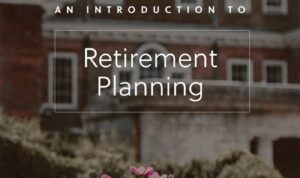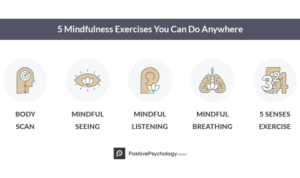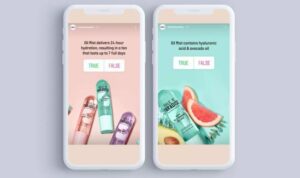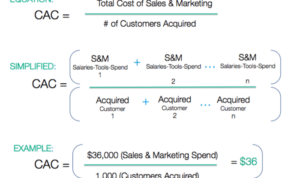Setting Up Google Ads kicks off the journey into the world of online advertising, diving into the nitty-gritty of creating impactful ad campaigns. From setting up your account to designing ad creatives, this guide covers it all in a way that’s as cool as your favorite high school jams.
Setting Up Google Ads Account
To begin advertising on Google, you need to create a Google Ads account. This account will allow you to create and manage your ad campaigns, reach potential customers, and track the performance of your ads.
Steps to Create a Google Ads Account
- Go to the Google Ads website and click on “Start Now” or “Sign Up” button.
- Enter your email address and website URL.
- Set up your first ad campaign by selecting your campaign goal, target audience, budget, and ad format.
- Enter your payment details to fund your ad account.
Information Needed for Account Setup
- Payment Details: Credit card or bank account information to pay for your ads.
- Business Information: Company name, address, website URL, and contact details.
Tips for Choosing Account Type
- Individual: Suitable for freelancers or personal projects with a single person managing the account.
- Business: Ideal for companies with multiple users or agencies managing ads for clients.
Verification Process
- Google may require verification of your business information through a phone call or postcard with a verification code.
- Once verified, your account will be activated, and you can start running your ad campaigns.
Creating Ad Campaigns
Creating ad campaigns in Google Ads is essential for reaching your target audience and driving results for your business. When setting up a new ad campaign, it’s important to consider your marketing goals, budget, bidding strategy, and target audience to optimize your ad performance.
Selecting Campaign Type Based on Marketing Goals
When creating a new ad campaign in Google Ads, you’ll need to select the campaign type that aligns with your marketing goals. The different campaign types include Search, Display, Video, Shopping, and App campaigns. Here’s a breakdown of each campaign type:
- Search Campaigns: Ideal for driving website traffic and capturing leads through Google Search.
- Display Campaigns: Great for increasing brand awareness and reaching a wider audience through Google’s Display Network.
- Video Campaigns: Perfect for engaging with your audience through video content on YouTube and other video platforms.
- Shopping Campaigns: Suitable for promoting products and driving sales through Google Shopping.
- App Campaigns: Designed to increase app installs and engagement for mobile applications.
Setting Campaign Budgets and Bidding Strategies
Setting up your campaign budget and bidding strategy is crucial for optimizing your ad performance. You can choose between manual bidding, automated bidding, or target CPA (Cost-Per-Acquisition) bidding based on your campaign goals and budget constraints. It’s important to monitor your campaign performance regularly and adjust your bidding strategy to maximize your ROI.
Defining Target Audiences for Ad Campaigns
Defining your target audience is key to running successful ad campaigns. You can create custom audiences based on demographics, interests, behaviors, or remarketing lists to target specific groups of users who are most likely to convert. Utilize Google Ads’ audience targeting options to reach the right people with your ads and drive better results for your business.
Designing Ad Creatives
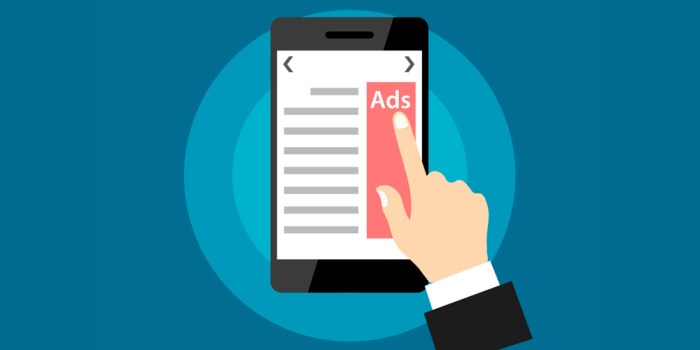
In the world of Google Ads, creating compelling ad creatives is crucial for grabbing the attention of your target audience and driving conversions. Effective ad copy and visuals can make or break the success of your ad campaigns.
Importance of Compelling Ad Creatives, Setting Up Google Ads
Creating ad creatives that stand out is essential in a competitive digital landscape. Here are some tips to help you craft compelling ad copy and headlines:
- Keep it concise and to the point: Make sure your message is clear and easily digestible for users.
- Highlight unique selling points: Showcase what sets your product or service apart from the competition.
- Include a strong call to action: Encourage users to take the next step, whether it’s making a purchase or signing up for a newsletter.
- Use emotional triggers: Appeal to the emotions of your audience to create a connection and drive action.
Utilizing Images, Videos, and Other Media
Incorporating visuals like images and videos can significantly enhance the effectiveness of your ad creatives. Here’s why:
- Visual content is more engaging: Eye-catching images and videos can capture users’ attention and convey your message quickly.
- Helps in storytelling: Visuals can help tell a story and create a memorable experience for users, increasing brand recall.
- Boosts credibility: High-quality visuals can enhance the perceived value of your product or service, building trust with potential customers.
Optimizing Ad Creatives for Different Devices
With the rise of mobile usage, it’s essential to optimize your ad creatives for different devices. Here are some best practices to consider:
- Ensure responsive design: Make sure your ad creatives adapt to various screen sizes and resolutions for a seamless user experience.
- Test different formats: Experiment with different ad formats and placements to see what works best for each device type.
- Consider load times: Optimize your images and videos for fast loading speeds on mobile devices to prevent users from bouncing off.
Setting Up Ad Extensions: Setting Up Google Ads
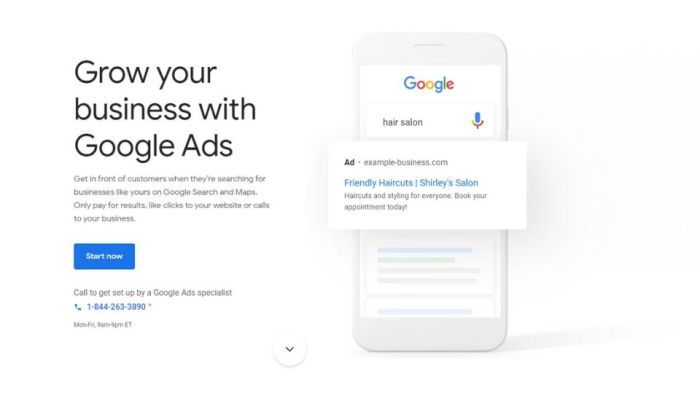
Ad extensions are additional pieces of information that can be added to your Google Ads to make them more informative and eye-catching to potential customers. These extensions can improve ad visibility, increase click-through rates, and ultimately drive more conversions.
Adding Sitelink Extensions
Sitelink extensions allow you to add additional links to specific pages on your website within your ad. This can help direct users to relevant pages and provide more options for them to explore. To add sitelink extensions, go to your Google Ads account, select the campaign you want to add them to, and navigate to the “Ad extensions” tab. From there, choose “Sitelink extensions” and add your desired links with accompanying descriptions.
Adding Callout Extensions
Callout extensions are extra snippets of text that can highlight key features or benefits of your products or services. These can help distinguish your ad from competitors and entice users to click. To add callout extensions, follow a similar process as sitelinks but choose “Callout extensions” instead. Then, input your callout text to showcase what sets your business apart.
Adding Location Extensions
Location extensions display your business address, phone number, and a map marker alongside your ad. This is especially useful for brick-and-mortar stores looking to drive foot traffic or attract local customers. To add location extensions, ensure your Google My Business account is linked to your Google Ads account and enable location extensions under the “Ad extensions” tab.
Benefits of Ad Extensions
– Enhance ad visibility and prominence on the search results page.
– Provide additional information to users, increasing the chances of clicks.
– Improve overall ad performance and click-through rates.
– Differentiate your ad from competitors and showcase unique selling points.
Monitoring and Optimization Tips
– Regularly review performance metrics such as click-through rates and conversion rates for each ad extension.
– Test different variations of ad extensions to see which ones resonate best with your target audience.
– Utilize ad scheduling to show extensions at optimal times and days.
– Use ad rotation settings to evenly distribute impressions among different extensions for better performance.