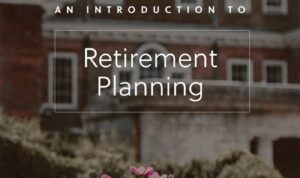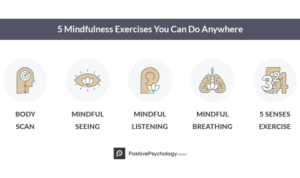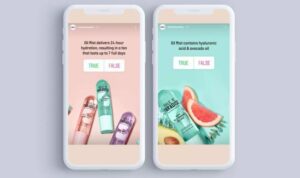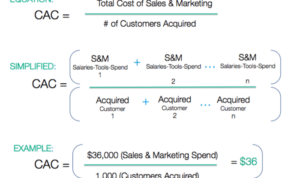Using Google Search Console takes center stage in the digital realm, offering insights and tools for effective website management. Get ready to dive into the world of website optimization with this powerful platform.
In this guide, we’ll explore the ins and outs of Google Search Console, from setup to monitoring website performance, helping you harness its full potential for your online presence.
Introduction to Google Search Console
Google Search Console, formerly known as Google Webmaster Tools, is a free web service provided by Google that allows website owners to monitor and maintain their site’s presence in Google search results.
Primary Purpose of Google Search Console
Google Search Console is primarily used to help webmasters understand how Google views their website, identify and fix issues that may affect search performance, and optimize their site’s visibility in search results.
- Submit sitemaps to help Google crawl and index your site
- Monitor search traffic, impressions, and click-through rates
- Identify and fix technical issues like crawl errors, mobile usability, and security problems
Benefits of Using Google Search Console
Google Search Console offers valuable insights and tools that can help website owners improve their site’s performance in Google search results.
- Receive alerts for critical issues affecting your site
- Understand how users find your site through Google search
- Optimize your content for better search visibility
Setting up Google Search Console: Using Google Search Console
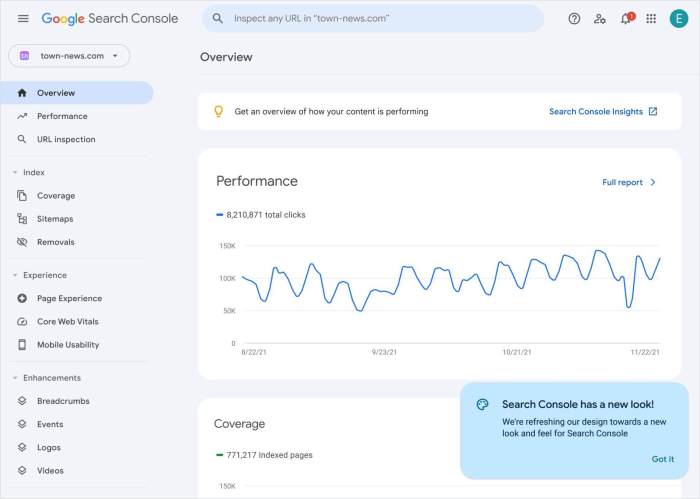
To set up Google Search Console for your website, you first need to have a Google account. Once you have your Google account ready, follow these steps to set up Google Search Console:
Verification Process for Website Ownership
To verify ownership of your website in Google Search Console, you have several methods available. Each method has its pros and cons:
- HTML File Upload: This method involves uploading an HTML file provided by Google to your website’s root directory. Pros: Simple and straightforward process. Cons: Requires access to website files.
- HTML Tag: Adding an HTML tag to your website’s homepage. Pros: No need to access website files directly. Cons: Requires modifying the website’s HTML code.
- Domain Name Provider: Verifying through your domain name provider. Pros: Easy if you have access to domain settings. Cons: Limited to certain domain providers.
- Google Analytics: Verifying through Google Analytics if it’s already set up. Pros: Convenient if you’re already using Google Analytics. Cons: Requires Google Analytics access.
Navigating Google Search Console
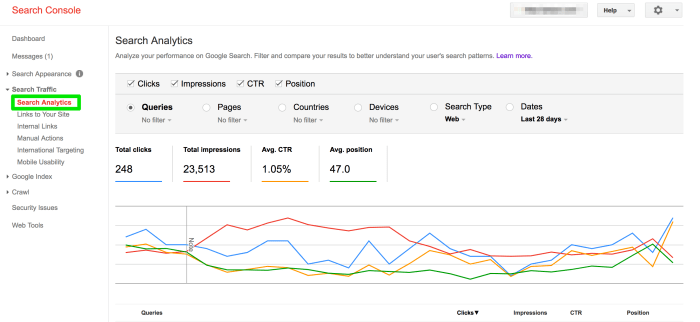
Navigating Google Search Console is essential to making the most out of this powerful tool. Understanding the main sections and features will help you access valuable data and insights to improve your website’s performance.
Main Sections and Features
- Performance: View how your site is performing in search results, including clicks, impressions, click-through rate, and average position.
- URL Inspection: Check the indexing status of a specific URL on your website.
- Coverage: Identify and fix issues with how Google is indexing your site’s content.
- Sitemaps: Submit and check the status of your sitemaps to ensure Google can crawl and index your pages.
- Mobile Usability: See how mobile-friendly your site is and address any issues that may impact user experience.
Accessing Reports and Data
To access different reports and data in Google Search Console, simply navigate to the sidebar menu and select the desired section. You can customize date ranges, filters, and compare data to track progress over time. Use the search bar to quickly find specific reports or tools within the platform.
Tips for Effective Navigation, Using Google Search Console
- Regularly check the Performance report to monitor changes in your site’s search performance and identify opportunities for improvement.
- Use the URL Inspection tool to troubleshoot indexing issues and ensure Google can properly crawl and index your pages.
- Review the Coverage report to address any errors or warnings that may be affecting your site’s visibility in search results.
- Submit updated sitemaps whenever you make significant changes to your site’s structure or content to help Google discover and index new pages efficiently.
- Stay informed about mobile usability issues to ensure your site delivers a seamless experience for mobile users, which can impact your search rankings.
Monitoring website performance
When it comes to monitoring your website performance using Google Search Console, there are key metrics and data points you should pay attention to. By understanding and interpreting this data, businesses can make informed decisions to improve their online presence and search traffic.
Key Metrics and Data Points
- Clicks: The number of times users clicked on your website in search results.
- Impressions: The number of times your website appeared in search results.
- Click-Through Rate (CTR): The percentage of users who clicked on your website after seeing it in search results.
- Position: The average position of your website in search results for specific queries.
Interpreting Data
By analyzing these metrics, businesses can determine which s are driving traffic, identify pages with high CTR but low position, and understand user behavior on their website. For example, a high CTR with low position may indicate a need for improvements to boost rankings.
Using Data to Improve Online Presence
- Optimizing Content: Identify top-performing s and create more content around them to increase visibility.
- Fixing Technical Issues: Address any errors or issues flagged in Google Search Console to improve user experience and search rankings.
- Monitoring Trends: Keep track of changes in performance metrics over time to spot patterns and adjust strategies accordingly.